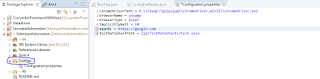Locators is most important part of selenium automation because based on this we are going to find element on tha pgae. So, it locators failed to find element then our script will fail.
sometime locate accurate GUI element on page is very difficult task. Hence, Selenium provide many type of locators and we can use to find GUI element on page.
Below are different type of locators available in selenium.
sometime locate accurate GUI element on page is very difficult task. Hence, Selenium provide many type of locators and we can use to find GUI element on page.
Below are different type of locators available in selenium.
- ID
- Name
- Link Text
- DOM
- CSS Selector
- Xpath
Locating By ID:
This locator technique is most common way to find element. Please see below image. we can find Google search text box with this.
Syntax:
driver.findElement(By.id("lst-ib"));
Locating By Name:
Locating by Name is same as Locating By ID just we have to use 'Name' attribute of tag instead of 'ID'.
Syntax:
driver.findElement(By.name("q"));
Locating By Link Text:
This technique is used only for finding link element on the page. It can not be used for text area, button or other type of element.
Syntax:
driver.findElement(By.linkText("Selenium - Web Browser Automation"));
Locating By CSS Selector:
CSS Selector is patterns used to find an element with combination of tag, id, class, and attributes. Locating by CSS Selector is more complicated than the other methods. It is very popular when element has no id. we can find element using tag and class.
1. Tag and ID
Syntax:
driver.findElement(By.cssSelector("input#lst-ib"));
# sign use for indicate ID.
2. Tag and Class
Syntax:
driver.findElement(By.cssSelector("input.gsfi"));
. sign use for indicate Class.
3. Tag and Attribute
Syntax:
driver.findElement(By.cssSelector("input[name=q]"));
4. Tag, Class and Attribute
Syntax:
driver.findElement(By.cssSelector("input.gsfi[name=q]"));
Locating By DOM:
The Document Object Model (DOM), is the way in which HTML elements are structured. Selenium is able to use the DOM in accessing page elements. We can use ID, Name for locating element with DOM
1. ID
Syntax:
document.getElementById("lst-ib");
2. Name
Syntax:
document.getElementsByName("q");
If there is multiple elements with same name then selenium will locate first element. If we want to locate second element the we have to use index. Please see below syntax.
document.getElementsByName("q")[2];
Locating By XPath:
Xpath is my favorite locators among all.
Xpath is used XML for locating elements. Xpath is most common and widely used for locating elements.
Syntax:
driver.findElement(By.xpath("//input[@id = 'lst-ib']"));
We can use different locators technique simultaneously in one locators.
For ex. If we want to find button which has id = abc and value = xyz then we can do with Xpath.
driver.findElement(By.xpath("//input[(@id = 'abc') and (@value = 'xyz')]"));
You can find xpath of any element with chrome browser easily. Follow below steps for find xpath.
1. Righ click on that element.
2. Click on inspect element
3. Right click on highlighted part
4. Go to Copy Option
5. Click on Copy Xpath and paste it to Notepad